📝 Sign Up in Minutes
Getting started with Tbadel is quick and easy:
-
Download the App
Available on the App Store and Google Play.. -
Sign Up or Log In
Use your email and password, or log in instantly with your Google or Apple account. -
Enter Basic Info (if needed)
Name, phone number, and a few details to complete your profile. -
Verify Your Account
A quick code sent to your phone or email. -
Start Bartering!
Browse, list items, and make your first trade.
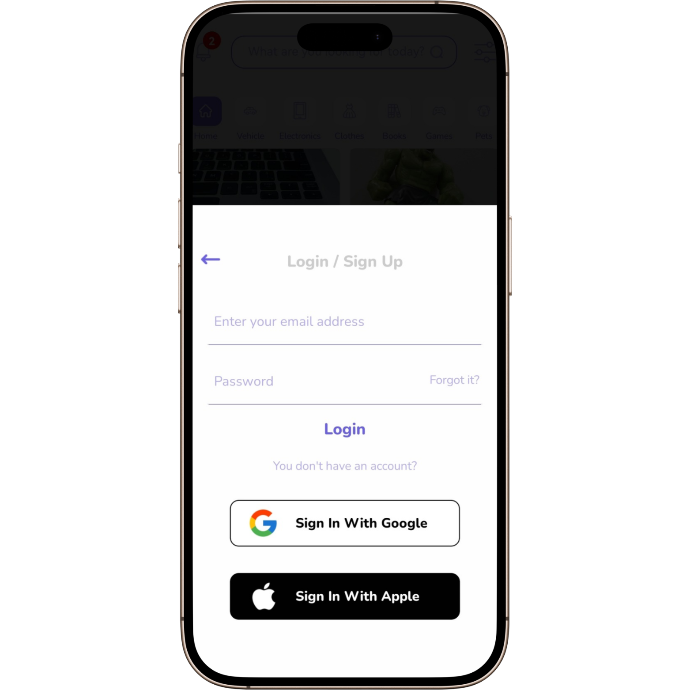
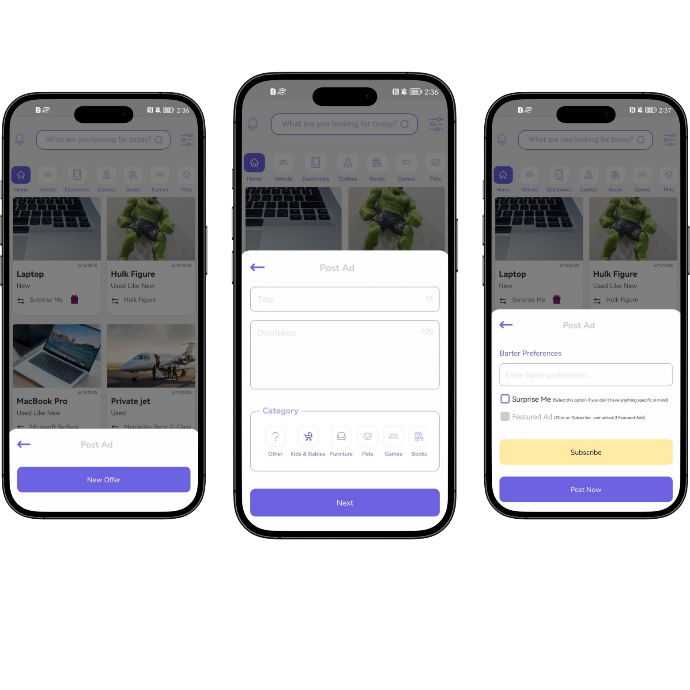
📸 List Your Item
Ready to trade? Here’s how to create your first listing:
1. Open the App
Go to the “Add” or “+” button on the home screen.
2. Take or Upload Photos
Add clear images of the item you want to barter.
3. Write a Short Description
Mention item name, condition, and any important details.
4. Choose a Category
Select the most relevant category (e.g. electronics, furniture, books...).
5. Set Your Preferences
What are you looking for in return? You can:
- Specify what you want
- Or choose “Surprise Me!” if you're open to any offers and want to explore fun trades!
6. Publish the Listing
Once you're done, tap “Post” — your item is now live!
🏠 Home Page & Search
Easily explore and find items or services using the search function:
-
Explore the Home Page
- On the home screen, browse featured listings or categories like electronics, furniture, books, and more.
-
Use the Search Bar
- Tap the search icon at the top to quickly find items or services. Type keywords related to what you’re looking for.
-
Apply Filters
- Use filters to narrow down your search by category, condition (new or used), location, and more.
-
View Search Results
- Browse through the search results, and tap on any listing to view more details, including images and descriptions.
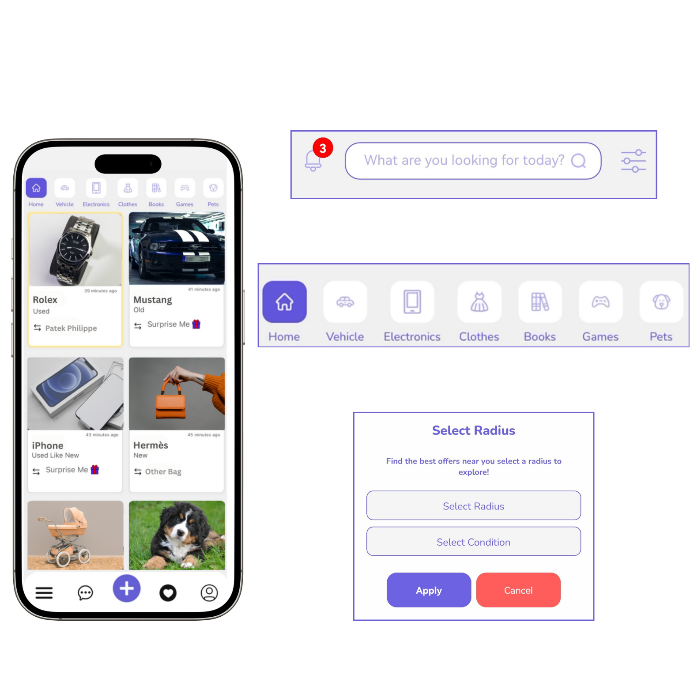
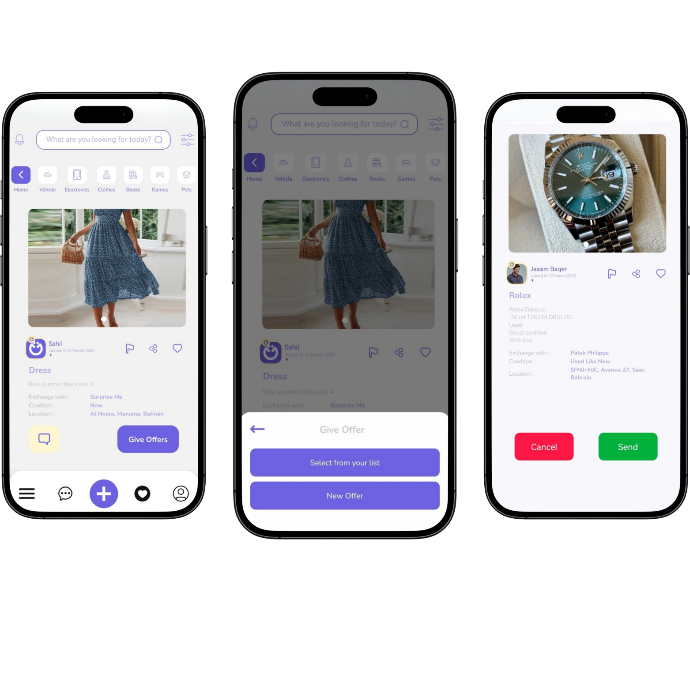
🤝 Make an Offer
Found something you like? Here’s how to make a deal:
-
Browse Listings
Explore items or services posted by other users. -
Tap on an Item
View the full details and photos. -
Send Your Offer
Choose one of your previously listed items, or create a new listing on the spot to offer in exchange. You can also suggest a service. -
Negotiate if Needed
The other user can accept, decline, or suggest a counter-offer. -
Chat Within the App
Use the built-in chat to discuss and finalize the trade.
📬 Received an Offer?
When someone sends you an offer, you’re in full control:
-
Get Notified Instantly
You’ll receive a notification when someone wants to trade with you. -
Review the Offer
Check the item or service being offered and any notes from the user. -
Choose Your Response
- Accept the offer
- Reject it politely
- Suggest a Counter-Offer with something else you'd prefer -
Chat if Needed
Use the in-app chat to ask questions or arrange the details. -
Ready to Trade
Once both sides agree, proceed to complete the trade!
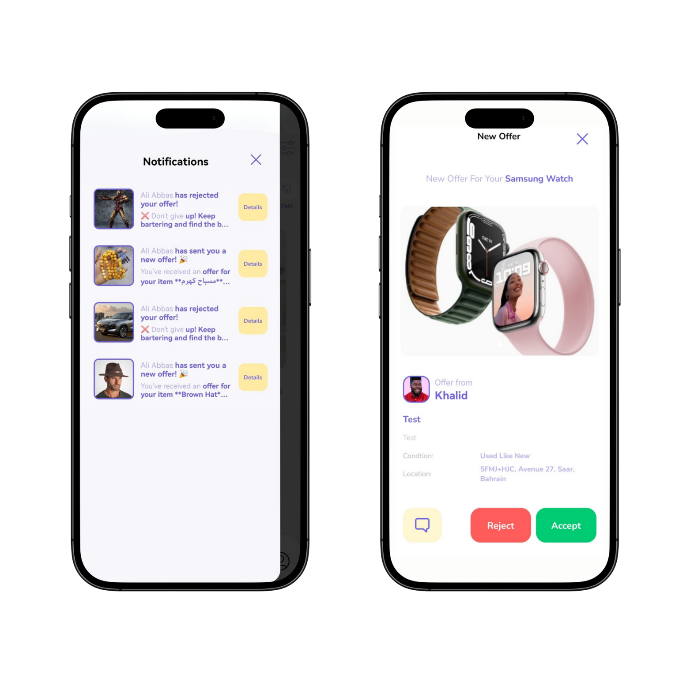
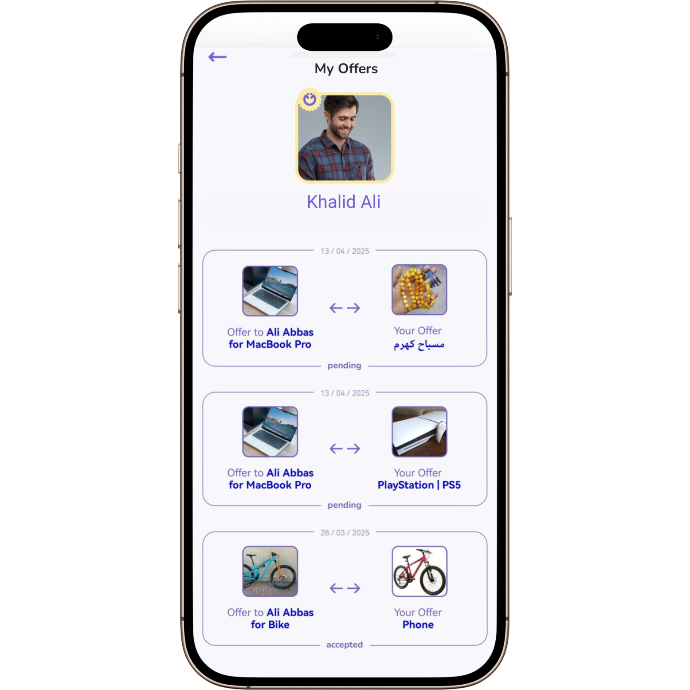
📄 My Offers
Track the status of all your sent offers easily:
-
View Sent Offers
- Go to the "My Offers" section to see a list of all the offers you've sent.
-
Check Offer Status
-
Each offer will show one of the following statuses:
- Accepted ✅
- Rejected ❌
- Pending ⏳ (waiting for a response)
-
Each offer will show one of the following statuses:
-
Stay Updated
- You’ll receive notifications whenever there is an update on your offers.
💬 Chat
Stay connected and negotiate easily with the in-app chat feature:
-
Open the Chat
- Tap on any offer or listing to open the chat window with the other user.
-
Send Messages
- Type your message and send it instantly to discuss details of the trade or negotiate.
-
Send Photos or Files
- You can also send additional images or documents related to the items you’re trading.
-
Receive Notifications
- You’ll get notified when a new message arrives in the chat.
-
Negotiate and Finalize the Trade
- Use the chat to discuss terms, agree on details, and finalize the trade.
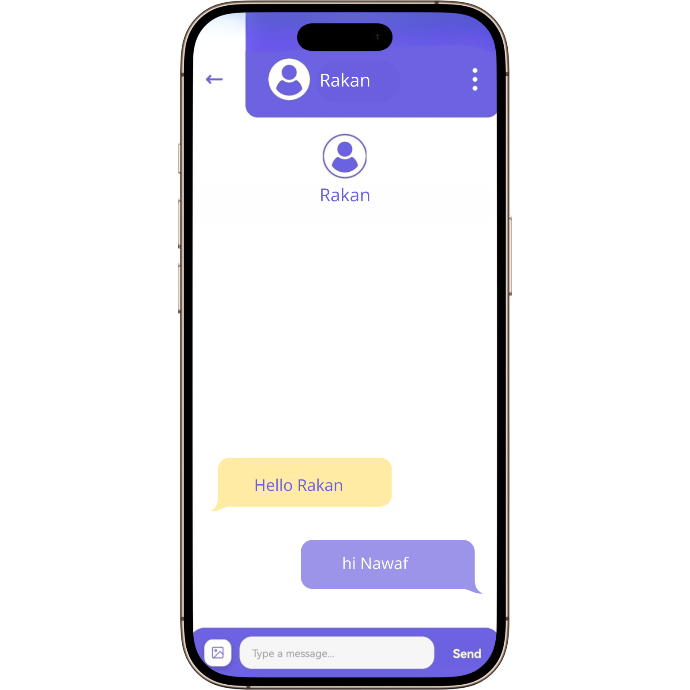
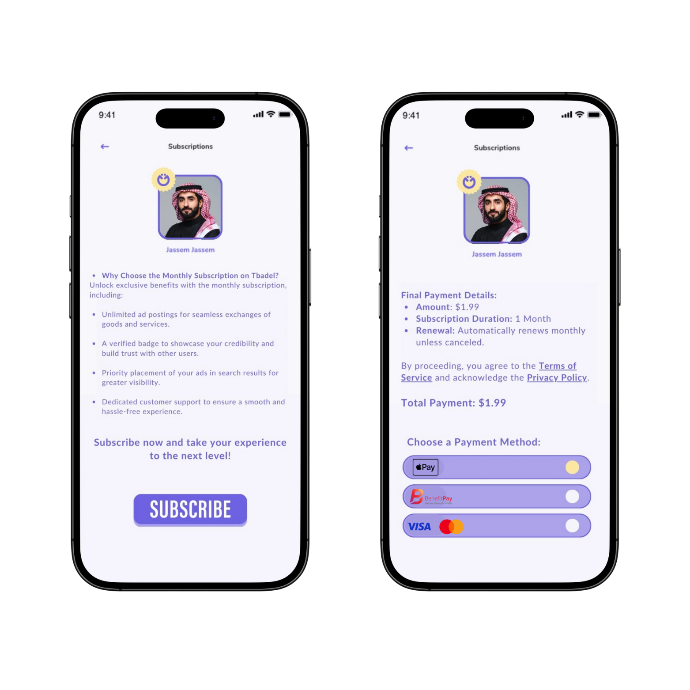
👑 How to Subscribe
To enjoy unlimited listings and premium features, follow these steps:
-
Go to the Menu
- Open the app and navigate to the menu.
-
Select "Subscription"
- In the menu, choose the "Subscription" option.
-
Choose Your Subscription
- Select the monthly subscription plan. This single plan gives you unlimited listings and 3 featured ads that you can use during the subscription period (30 days).
-
Enter Payment Information
- Provide your payment details. You can pay via Apple Pay, Visa, MasterCard, or BenefitPay.
-
Confirm Your Subscription
- Review the plan and payment details, then confirm your subscription.
-
Enjoy Premium Benefits
- Once subscribed, your profile picture will have a golden frame to show that you’re a premium member.